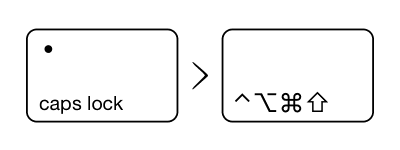
Source: hyperkey.app
Recently, I ran into an old friend while picking up groceries. After catching up, we began to discuss keyboards like normal human beings do 😂. He sold me on a new keyboard and suggested I try the Hyper key. Whatever that is.
Hyper What Now?
The Hyper Key is the spiritual successor of the Super Key. It's the ultimate modifier; being a combination of all of your system's modifiers (ex: ⌘ + ⌃ + ⌥ + ⇧).
A natural consequence of being a keyboard nerd is that you eventually begin to see conflicting keybinds as you add more of them. For example, it would be very unsafe to rebind CTRL + F (⌃F) to anything else. You would lose the ability to search for text in most applications.
Hyper keys are not bound to anything by default. Allowing you to press Capslock + [any key], and rest easy knowing that there will not be any conflicts with other keybindings. To achieve this, I grabbed Karabiner-Elements to pull it off, but there are other options like hyperkey.app and AutoHotkey. After setting my Capslock to Hyper, I started to think about what I could do with "infinite keybinds".
That Makes Too Much Sense
I bound a lot of custom keybinds using the Hyper key and grabbed Keyboard Maestro to be able to perform complex actions with a single keypress. Soon enough, I had keybinds that covered everything I could think of from Chrome navigation to toggling my system light/dark mode to test websites. However, as time went on, I felt like I was missing something.
Most of my keyboard time is spent on the MacBook Pro's built-in keyboard. I needed easily accessible arrow keys, so I bound those as well. h, j, k, l seemed like good candidates (these are the Vim defaults). This gave me 2D movement in text editors. Yet, I still felt like there was so much untapped potential.
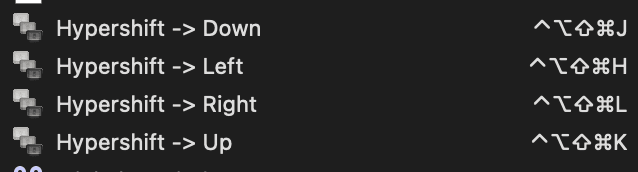
Taking Capslock to the Next Level
I thought to myself, there must be a standard or optimal way to bind these keys. So, I did some research and found Capslock. It's a custom profile for Karabiner that adds Capslock keybindings for every key on the keyboard. At the start, it was overwhelming, but I quickly got the hang of it. It already included a lot of the keybinds I had made (including the arrow keys), but added hundreds more that I had never thought of.
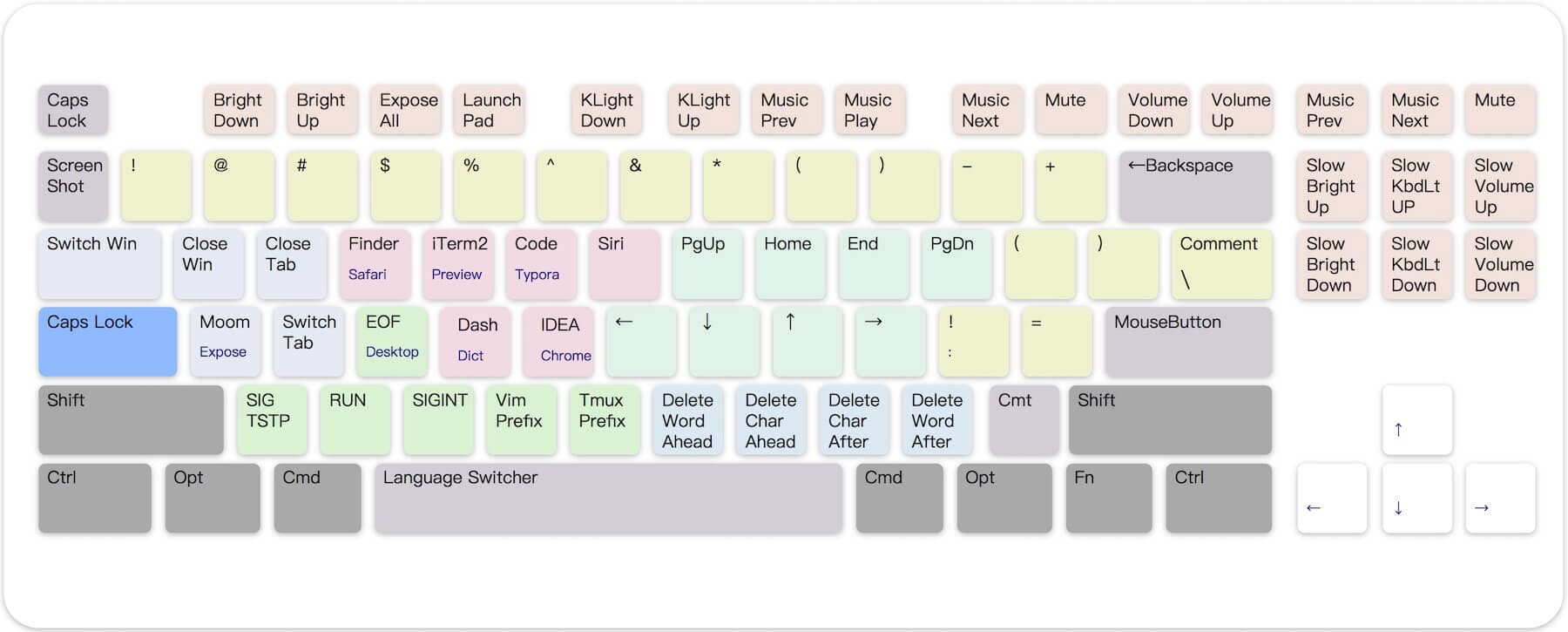
Hyper Key With Additional Modifiers
Capslock takes it a step further by allowing you to combine your left-side modifiers with the hyper key. Meaning you are encouraged to press Capslock with your other modifiers(⌘, ⌃, ⌥, ⇧) to trigger actions. Capslock splits the keyboard into different zones to help you remember what the keys do when you press different modifiers with the Hyper key. There's a lot of logic to the layout, but it's customizable if you are comfortable modifying .yml or .json files.
-
Hyper + S = ✱ + s (Next tab in Chrome)
-
Hyper + Command + S = ✱ ⌘ + s (Previous Tab Chrome)
-
Hyper + L = ✱ + l (Arrow Right)
-
Hyper + Command + L = ✱ ⌘ + l (Move and select text to Right)
-
Hyper + Option + L = ✱ ⌥ + l (Move mouse cursor to Right)
Trying Vim

One section of Capslock curiously stood out. There are Vim-specific keybindings taking up some prime real estate. I had heard of Vim, but never actually purposefully used it (you know what I mean 🙄). Having navigated around with arrow keys for some weeks, I thought I should give it a fair shot.
Following a few suggestions, I started with NeoVim and did some tutorials. My biggest takeaway was that Vim motions were ridiculous. Navigating around was painful at first, but I saw so much potential. After just a day of NeoVim, I decided to stop using my dedicated mouse for a bit so that I could focus on adopting Vim.
gg in Vim takes you to the top of your document. Typing gg in a game may enrage your opponent.Vim Everywhere
Ultimately, I am typing this from VS Code using the Vim plugin combined with Capslock's navigation capabilities. Vim is amazing by itself, but Capslock really makes you feel as if you have Vim everywhere. Productivity potential is peaking.
I've been using this setup for a couple of months now and even forked the Capslock repo to add some of my own keybindings. The original has definitely had contributions from programmers, as there are a decent number of programmer-specific keybindings available in the base version.
Conclusion
Capslock adds many options for navigation and text editing. The mouse is now completely optional in my workflow, and I have many of Vim's text editing features within every editor I use thanks to Capslock. I'm still learning Vim's keybinds and features, but the benefits have already been massive.
Do yourself a favor and try some productivity gains for breakfast.
Resources
- Hyper Key(MacOS app)
- Super Key
- Capslock
- Karabiner-Elements
- Keyboard Maestro
- NeoVim
- Vim (VS Code plugin)